JIRA Integration
You can connect JIRA with Prism Platform. The integration enables you to raise tickets for JIRA straight from the platform.
This is a bidirectional integration, which ensures that data in both JIRA and Prism remains synchronised. Once an issue is moved to ‘Done’ in JIRA, Prism will automatically mark the issue as remediated in Prism Platform. So there is no need to update the status of issues in two places.
In this article you can find the following information:
- Set Up
- Export Issues to JIRA
- JIRA Issue Status
Set Up
Step 1: Navigate to Connected Accounts on the Menu.
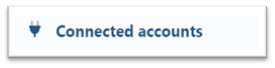
Step 2: Click on ‘Configuration’ under JIRA.
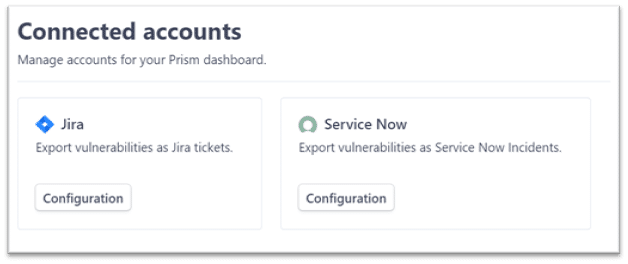
Step 3: Prism will ask you for the host URL to your JIRA subscription, e.g. https://company.atlassian.net/
Step 4: Enter your username. This will normally be an email address associated with your Atlassian account.
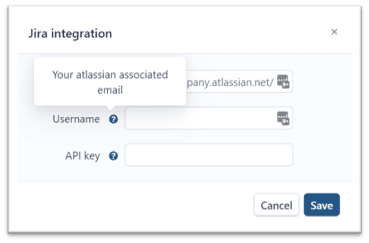
Step 5: Enter your API key. To do this, you can select the tooltip and click ‘Click Here’ to generate the key.
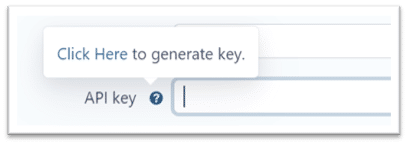
The link will take you to the page for creating an API token (https://id.atlassian.com/manage-profile/security/api-tokens). Click ‘Create API token’, copy it, and paste it into the API key field shown above.
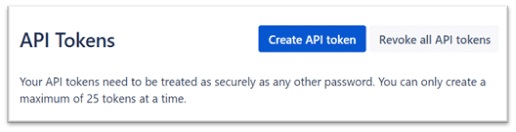
Step 6: Click ‘Save’.
Once the connection is confirmed, Prism will ask you to correlate Prism’s threat levels with your current priority settings within JIRA. This will enable Prism and JIRA to apply the appropriate priority and urgency to the reporting of issues.
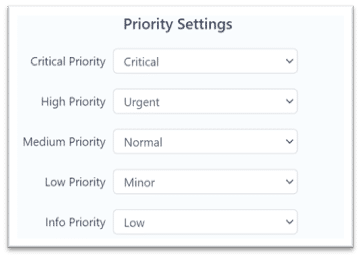
Export an Issue to JIRA
You can export issues from Prism to your JIRA project board from the following interfaces of the platform:
You can export issues individually or in bulk.
Export a Single Issue
Step 1: Navigate to Results on the Menu, and then Issues.
Step 2: Click on the three-dots menu to the right-hand side of the issue you would like to export.
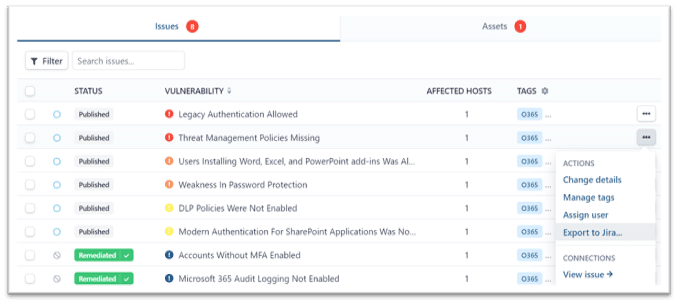
Step 3: Select ‘Export to JIRA’.
Step 4: Confirm the Project and what type of issue it should be reported as, and then click ‘Export’.
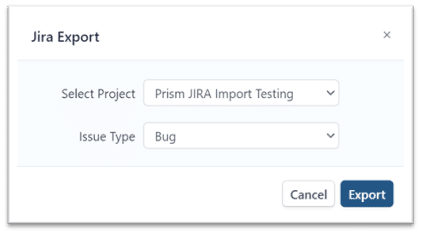
The issue is then sent to the associated backlog list for the selected Project.
You will see the following information within JIRA for the exported issue:
- Link to Prism issue
- Finding Title
- Summary
- Technical Details
- Recommendation
- Priority levels (assigned at setup by the user)
- Prism labels for ease of tracking (example: prism_High, prism_import)
- Reporter details
Export Issues in Bulk
You can export issues in bulk in two ways.
1. Checkbox individual issues
Step 1: Navigate to Results on the Menu, and then Issues.
Step 2: Select multiple issues using the checkboxes on the left-hand side.
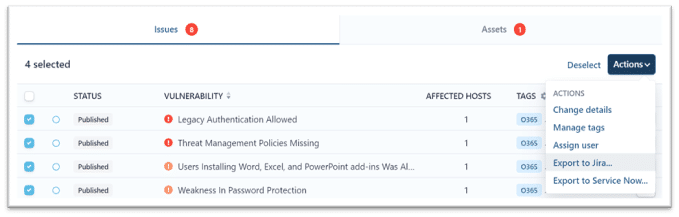
Step 3: Click ‘Actions’ in the top right-hand corner.
Step 4: Select ‘Export to JIRA’.
This will export the selected issues to your requested JIRA project board.
2. Export full phase list of issues
Step 1: Navigate to Results on the Menu, and then Phases.
Step 2: Select the Phase containing the issues you would like to export.
Step 3: Click ‘Actions’ in the top right-hand corner.
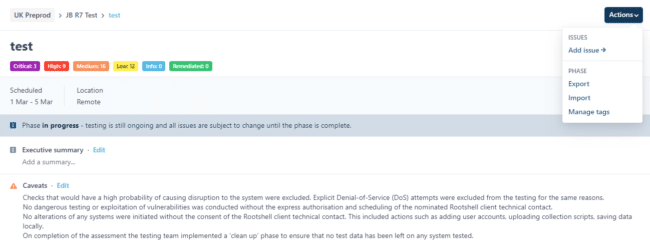
Step 4: Select ‘Export’.
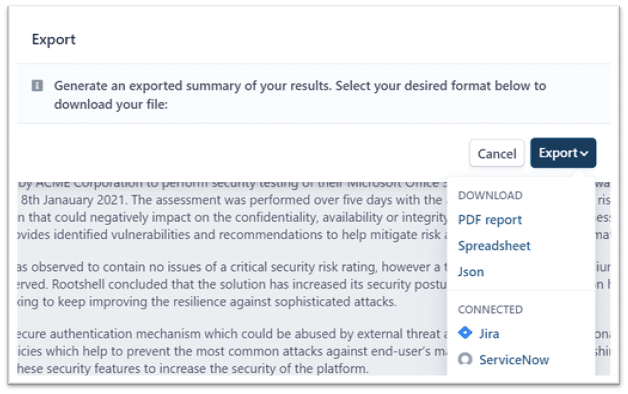
Step 5: Click ‘Export’, and then ‘JIRA’.
JIRA Issue Status
Prism provides you with real-time updates of the progress of each issue that has been exported to JIRA. You can find a JIRA Ticket dialog to the top right-hand corner of the corresponding Issue interface in Prism, which displays the current status of the Jira ticket.
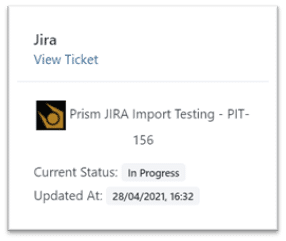
source https://www.rootshellsecurity.net/jira-integration/
Comments
Post a Comment