Third Party Reporting with Prism Plus
You can onboard third-party testing vendors to manage multiple vendors with ease using Prism Platform.
Set up
To add a vendor, navigate to Companies on the Menu.
Click ‘+ New company’, fill out the company’s details, and click ‘Save Changes’.

If you enable Allow Third Party Results by clicking the slider, you will be able to customise the reports for that vendor.
![]()
Options to configure the PDF reports will appear, which allow you to customise the following:
- PDF text colour to match the brand of the testing company
- PDF table header colour
- PDF table header text colour
- Penetration testing appendix detail. This can include the third-party’s testing methodologies, tools used, etc.
- MVS appendix detail. This can include any MVS-specific appendices information

These customised reports can then be generated once you have assigned projects to vendors (more info below).
Assign projects to vendors
To assign projects to vendors, navigate to Projects on the Menu.
Click ‘+ New Project’.
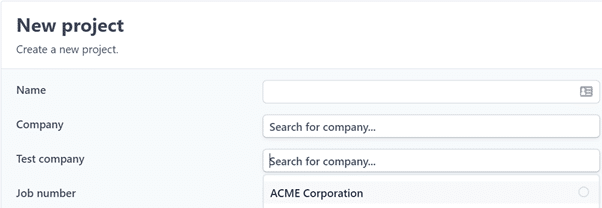
Select the company from the ‘Test company’ drop-down menu (ensure you have already added the company to Prism, steps shown above under Set Up).
Export customised reports
Once your project has been completed, you can export your results as a PDF, which will contain the customisations you have set (steps shown above under Set Up). This includes the testing company’s name, logo, colours, and customised appendices.
Dynamic third-party workflow
Your testing companies will be able to deliver your tests in a dynamic and live fashion, which includes marking phases as complete to provide you with real-time updates.

source https://www.rootshellsecurity.net/third-party-reporting-with-prism-plus/
Comments
Post a Comment