Import Third Party Results (Asset Information/Hosts)
You can import asset information from other vendors to manage it with Prism Platform. This article shows you how to import Hosts – click here to find out how to import Issues.
To upload Hosts, Prism supports the following formats:
- JSON – You can download an example file through the GUI
- Nmap XML
Step 1: Create a project. Select ‘Projects’ from the navigation menu and click ‘+ New project’ in the top right-hand corner.
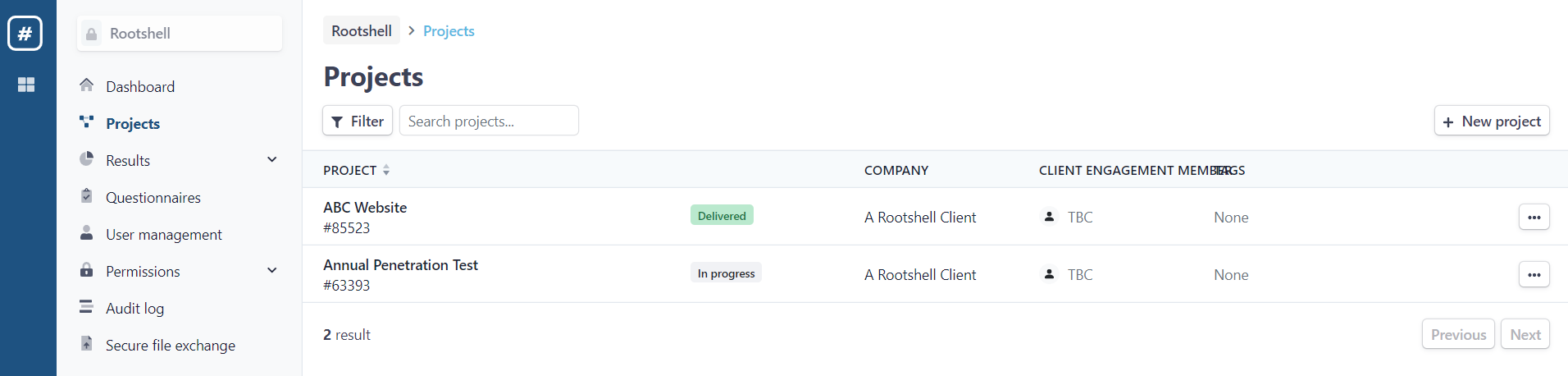
Step 2: Enter details for the Project.
At the moment, you can import results for the two different services supported by the platform: Penetration Testing and Managed Vulnerability Scanning.
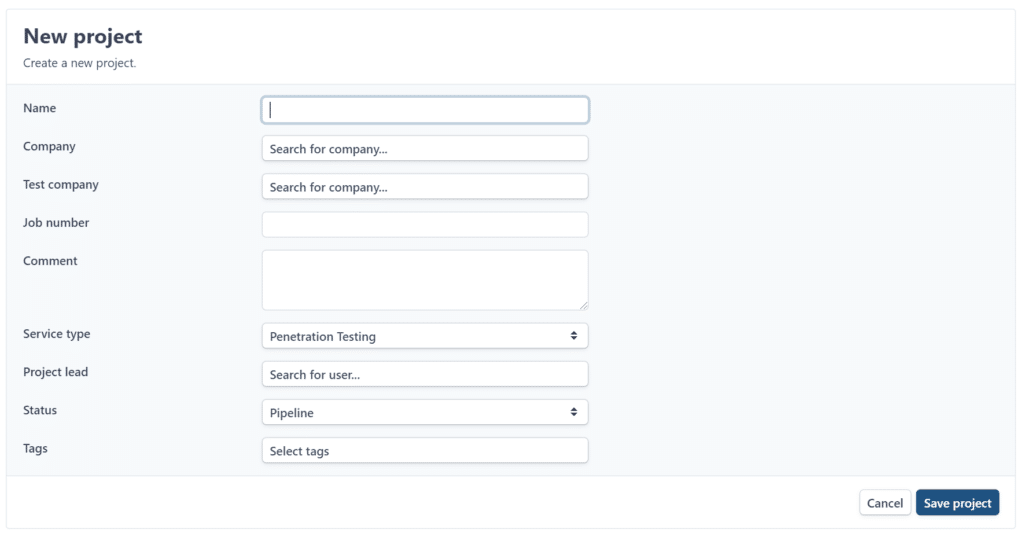
Step 3: Once the Project is set up, you need to add Phases to it (or ‘scans’ if Managed Vulnerability Scanning is the service type). To do this, click ‘Add phase’. You can also edit your Project’s details from this page.
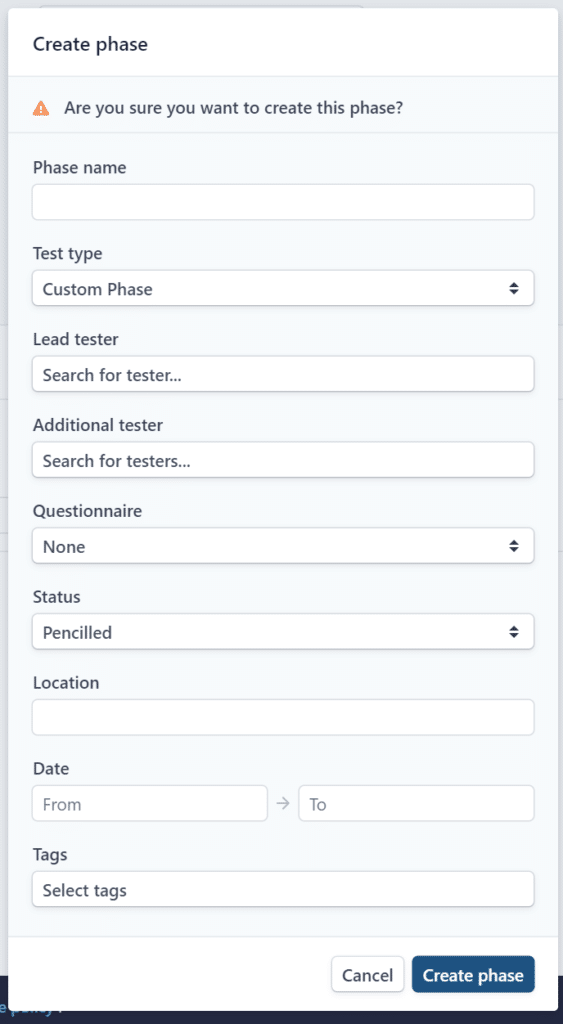
Step 4: Enter the details for your Phase and click ‘Save’. ‘Phase name’ is the only required field.
Once you have created a phase, it will appear in the Phases table. Here, you can click the ‘three-dots’ to change its details.
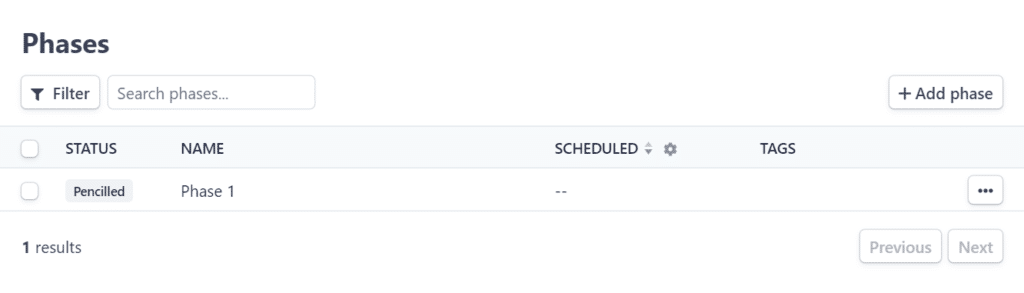
Step 5: The next step is to import the information. To do this, select your newly created Phase.
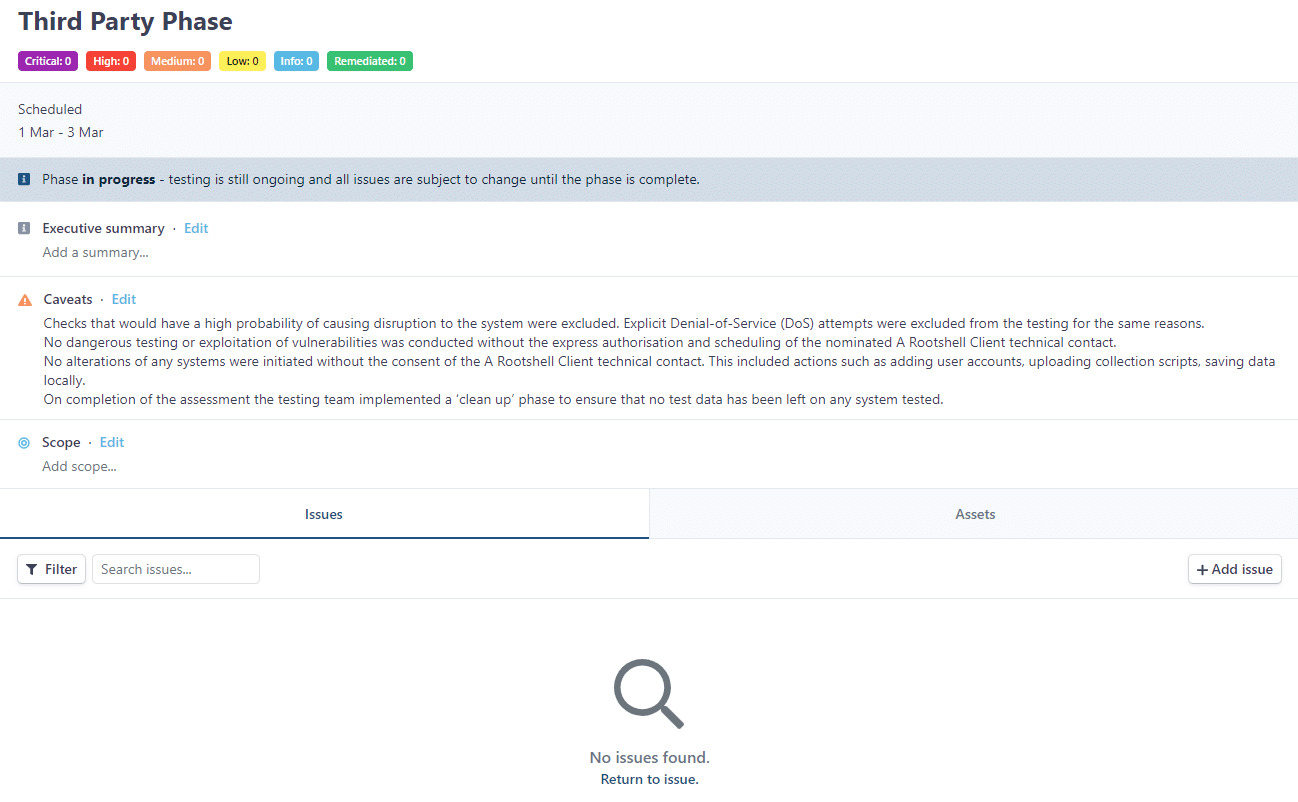
Step 6: Click the ‘Actions’ dropdown menu in the top right-hand corner and select ‘Import Hosts’.
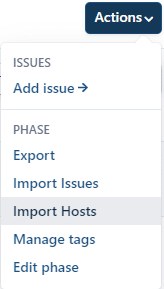
Step 7: Select file format and the file to upload.
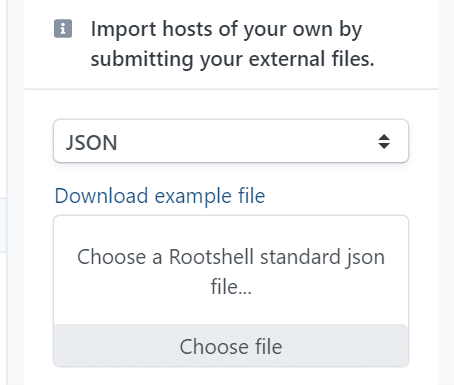
Step 8: Use the checkboxes on the left-hand side of each assets to select which to import. You can select all assets by checking the box at the top of the list. Click ‘Save import’ to import the selected assets into the Phase.

Then, the import will begin. This could take several minutes; you will receive an email notification once the import is complete.
The assets will then show within your Phase, ready to have issues assigned to them.

source https://www.rootshellsecurity.net/import-third-party-results-hosts/
Comments
Post a Comment